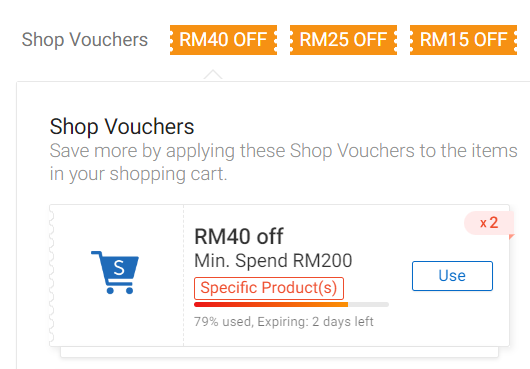How To Get Digital TV Signal?
MyFreeView TV was officially launched at 6 June 2017. It is free TV Channels within Malaysia that implemented digital ground broadcasting. According to MyTV Broadcasting, current coverage for this service in average of 99% within Malaysia.
Check for Coverage (Example):
- Check your area coverage at https://mytvbroadcasting.my/map-coverage/
- Example: Lat: 5.504728 Lng: 100.472872 (GPS Coordinates for Setia Fontaines, Penang)
- View the list of transmitters, there are 3 nearest transmitters: Gunung Jerai, Seberang Jaya, Penang U4.
- Based on the info above, it is known that only 2 frequency bands needed for this area:
- CH43 (650MHz)
- CH45 (666MHz)
Accessing Digital TV Broadcast:
- In order to watch free TV Channels, you will need to know if your TV is made before 2017 (Old TV) or after 2017 (New TV).
- There are 3 main items required to receive TV signal (Old vs New)
- Old TV (made before 2017) or New TV (made after 2017)
- External DVB-T2 TV Decoder Box (for Old TV) or Built-In DVB-T2 Decoder (for New TV)
- Outdoor UHF Antenna or Indoor UHF Antenna (both options applicable for any TVs)
- Option #1: Auto Tuning
- Press "Home" > "Settings"
- Navigate to "All Settings"
- Choose "Broadcasting" > "Auto Tuning"
- Start "Auto-Tuning"
- Select "Scan" to Proceed
- Option #2: Manual Tuning
- Press "Home" > "Settings"
- Navigate to "All Settings"
- Choose "Broadcasting" > "Expert Settings"
- Select "Manual Scan"
- Choose "Digital Channel Scanning"
- Power On your Old TV, connect the External DVB-T2 Decoder to your TV using either HDMI cable or AV cable (depends on the option available on your Old TV).
- Change your TV Input to the correct Input Selection (which connected to the External DVB-T2 Decoder), e.g.: HDMI1 or AV.
- Use the External DVB-T2 Decoder Remote Controller: Menu > "Auto Tuning" or "Manual Tuning" > Search